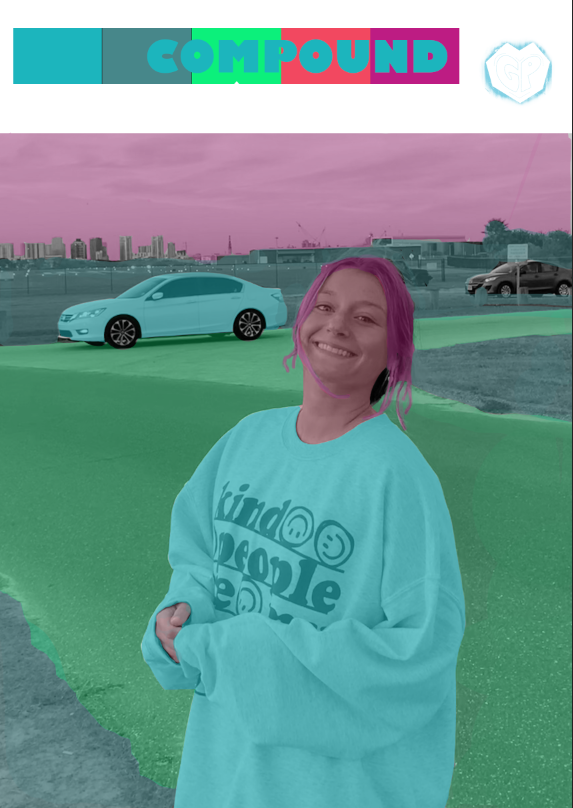5/2: Final Portfolio
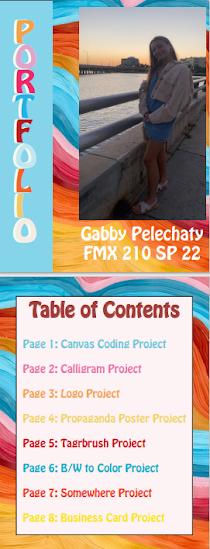
To end the class, we made a portfolio of all the work we have completed this semester. I had a lot of fun making it my own and being able to showcase all my hard work over the past couple months. I made my book in InDeisgn and rather than using a pre-made template, I decided to make it completely on my own which was very fun. I wanted it to be completely authentic and made by me because I plan to keep this as a way to to continue to advertise my work. Over the last few months, I have learned how to use Adobe Creative Cloud apps such as: Dreamweaver, Illustrator, Photoshop, and InDesign. I think this project is so helpful because it shows me all the progress I have made when it comes to my own art. I enjoyed this class thoroughly and it is nice to see all of my work showcased. I think I will use this portfolio not only to show my work but as a marker of progress and and the ways I improve my art in the future. Artists Statement: HI! My name is G...