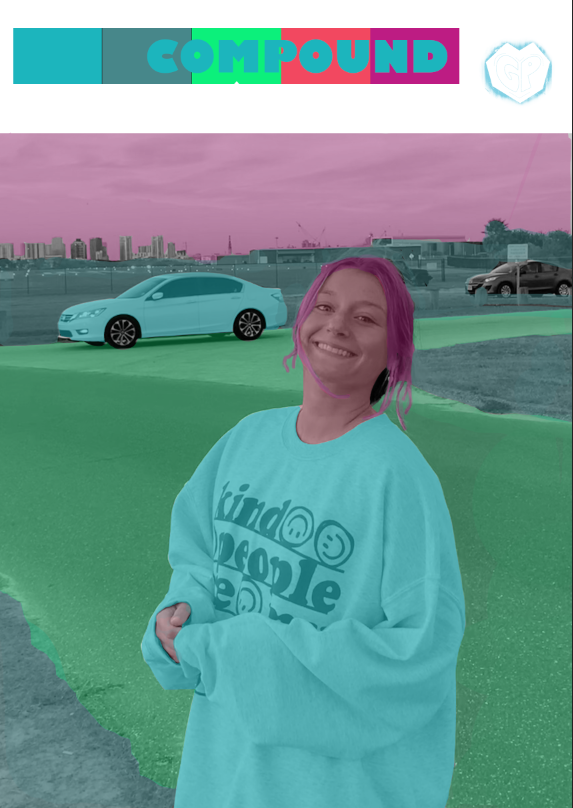4/23: Business Card Project

This week, we moved to a new Adobe App called InDesign. I have worked inside of it once before and was not to fond of the way it worked. However, after this project, i really appreciate the way it can make any simple design really professional. Although the tools are pretty easy and basic, Professor Roundtree really helped me understand how I can use them to my advantage which I appreciate. My logo that I created a few weeks ago was mor eon the cute side so I wanted to try and make layout mor professional looking but also keep that fun and light theme. At first, like I predicted, I had difficulty using the framing tools and understanding exactly how to move images. However, once I got the hang of it, it became pretty easy. I looked online and through student work for some inspiration. I made some sketches on my own and wanted each card to be completely different. I wanted them to have their own color scheme and tried to utilize a diverse array of tools each time. I spent a l